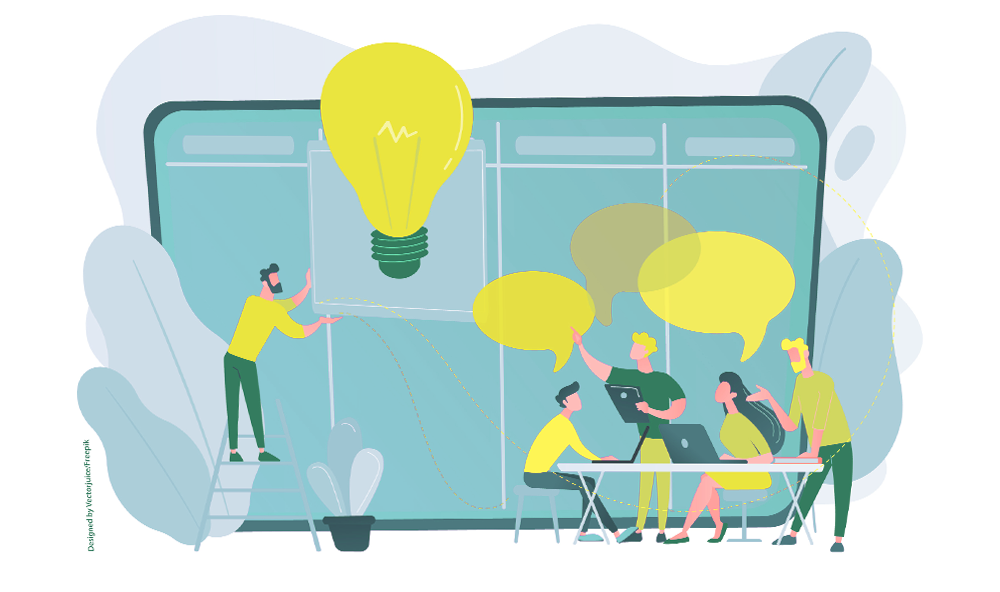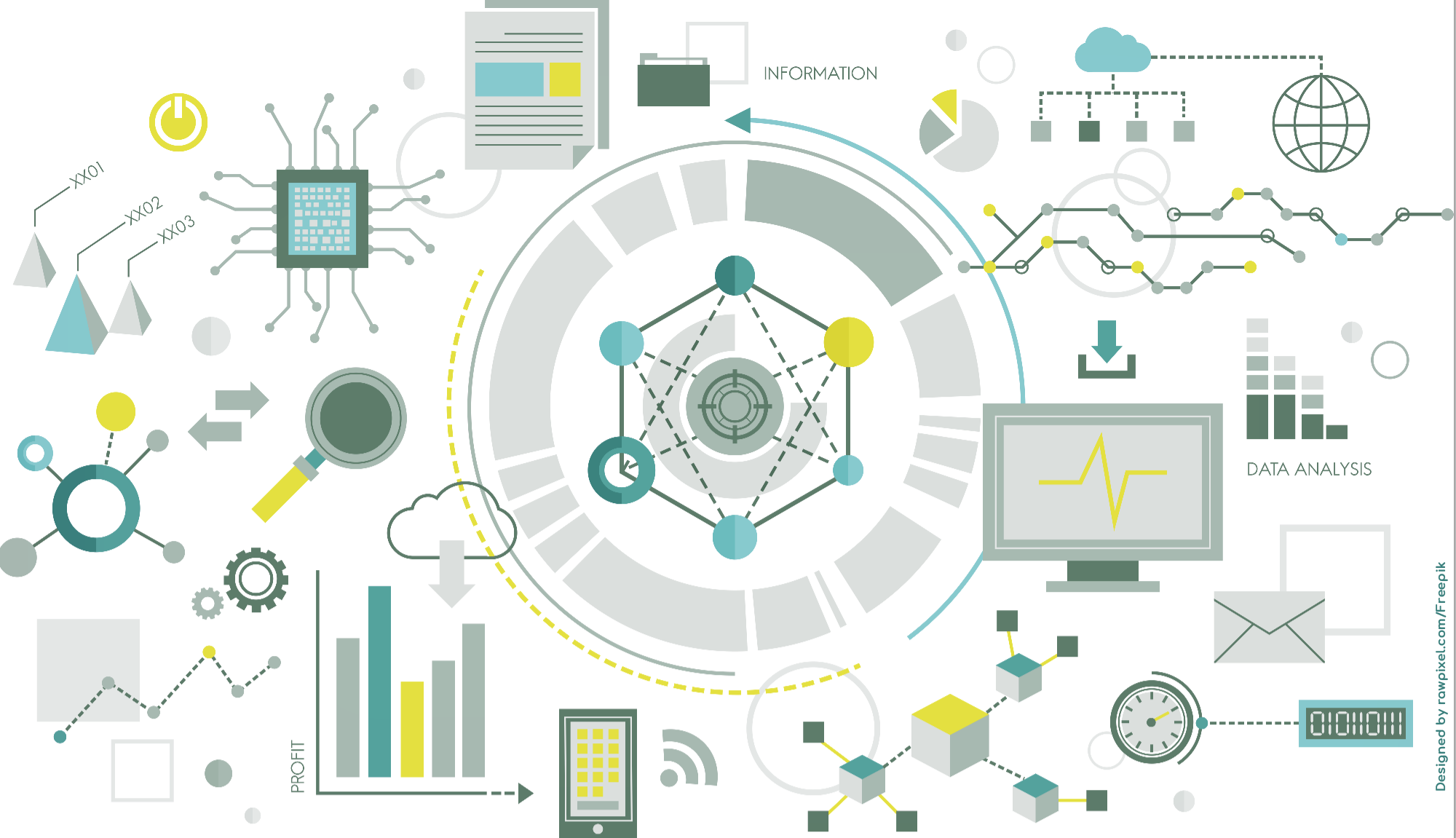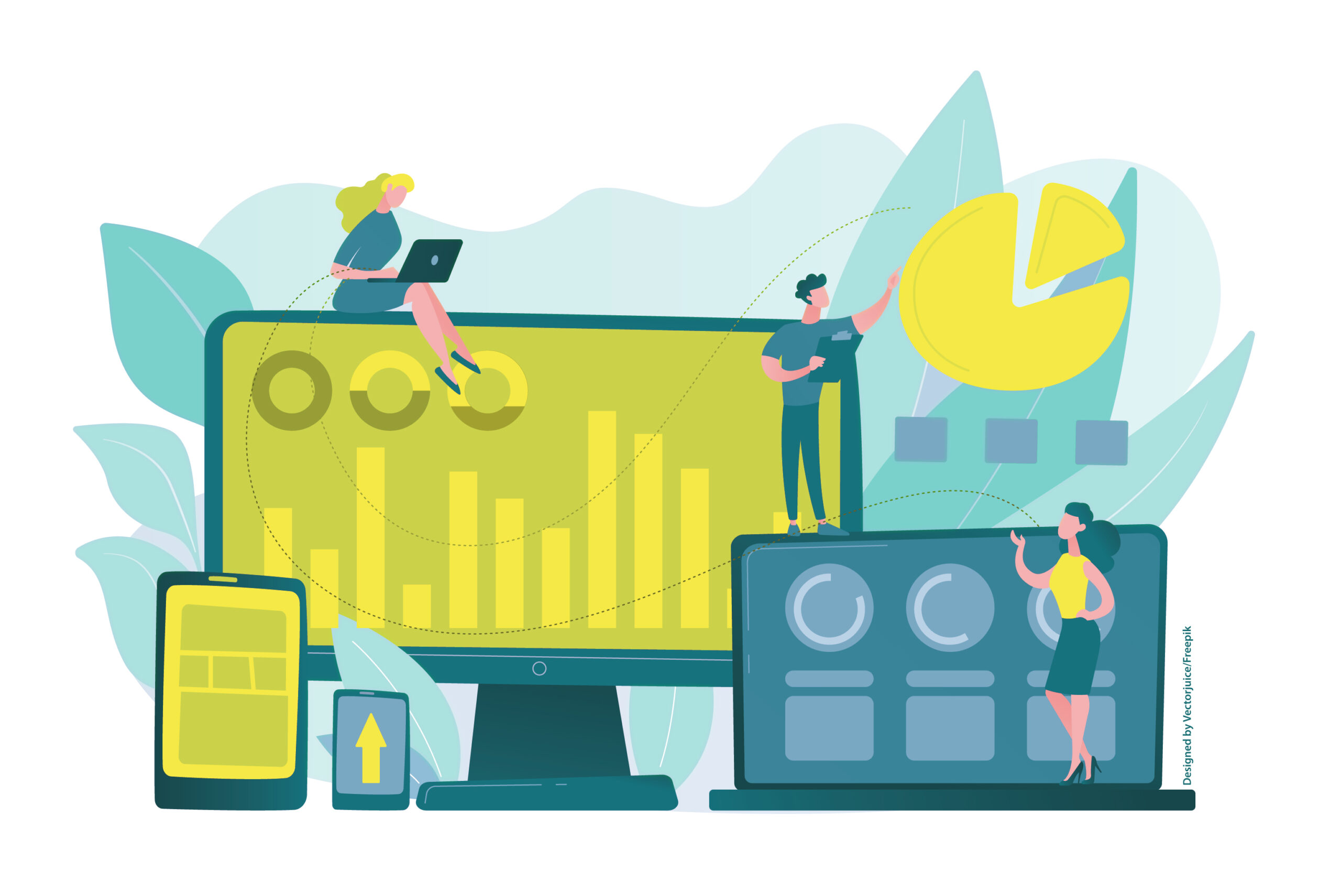Phase 2: Planning
During the project planning phase, it becomes clear that project management benefits greatly from M365 and its capabilities, as many tasks have already been completed through the creation of a project environment in Teams. Let’s take a closer look at the individual questions:
a. Where? Collect all information
b. What and Why? Define objectives
c. How? Define structure and tasks
d. When? Plan timeframes
e. Who and how much? Allocate resources
f. How was it? Establish a review process
For a:
We already know the “Where”: our SharePoint site contains the project information, our Team with its channels and tools acts as the central hub for communication and information, and OneDrive and SharePoint are the storage locations for files.
To capture all the great ideas from team members, which are then shared during team meetings, we can use Decisions to structure meetings by time and topic from the very beginning, while Copilot helps us record content in real time.
For b and c:
The answers to these questions are developed collaboratively in real time, and the resulting requirement specification is published on the Team site alongside the project plan. OneNote is my tool of choice for capturing the project plan, as it integrates well into Teams and channels and can be accessed by everyone. Each team member has access to the results on the SharePoint site in the form of blog posts, lists, files, timelines, and a transparent task distribution at the exact moment they are developed.
For d and e:
The new Planner integrated into M365 has been offering Gantt charts for project time planning since this spring.
And of course, Planner continues to do what it’s always done well: assign tasks to team members and visualize progress and status.
Team members can assign tasks to others and clearly define responsibilities. This helps ensure that everyone on the team knows which tasks they are responsible for and who is accountable for what.
Planner provides a visual overview of task and project progress. Team members can track the status of tasks, mark tasks as “completed” for all to see, and display progress in real time.
And of course, integration into Teams facilitates communication within the team. Questions and unresolved issues can be clarified instantly via chat or Teams calls.
For f:
The review process is optimally supported through M365’s transparency.
Communication channels can be clearly defined and scheduled, and approval processes can be automated if needed.
A big advantage of working with M365 is that you don’t have to wait until the end of the project for the “lessons learned” process. Experiences gained during the project can immediately be added to a SharePoint knowledge database, documented in OneNote at project closure, and made available to other projects.
In the third part of our project planning series, our team members will take center stage.
Feel free to leave me feedback or questions about this post.
Ursula Hofmann
M365 Consultant and IT Trainer
Ursula Hofmann is an M365 Consultant with many years of IT experience as a media designer and IT trainer.