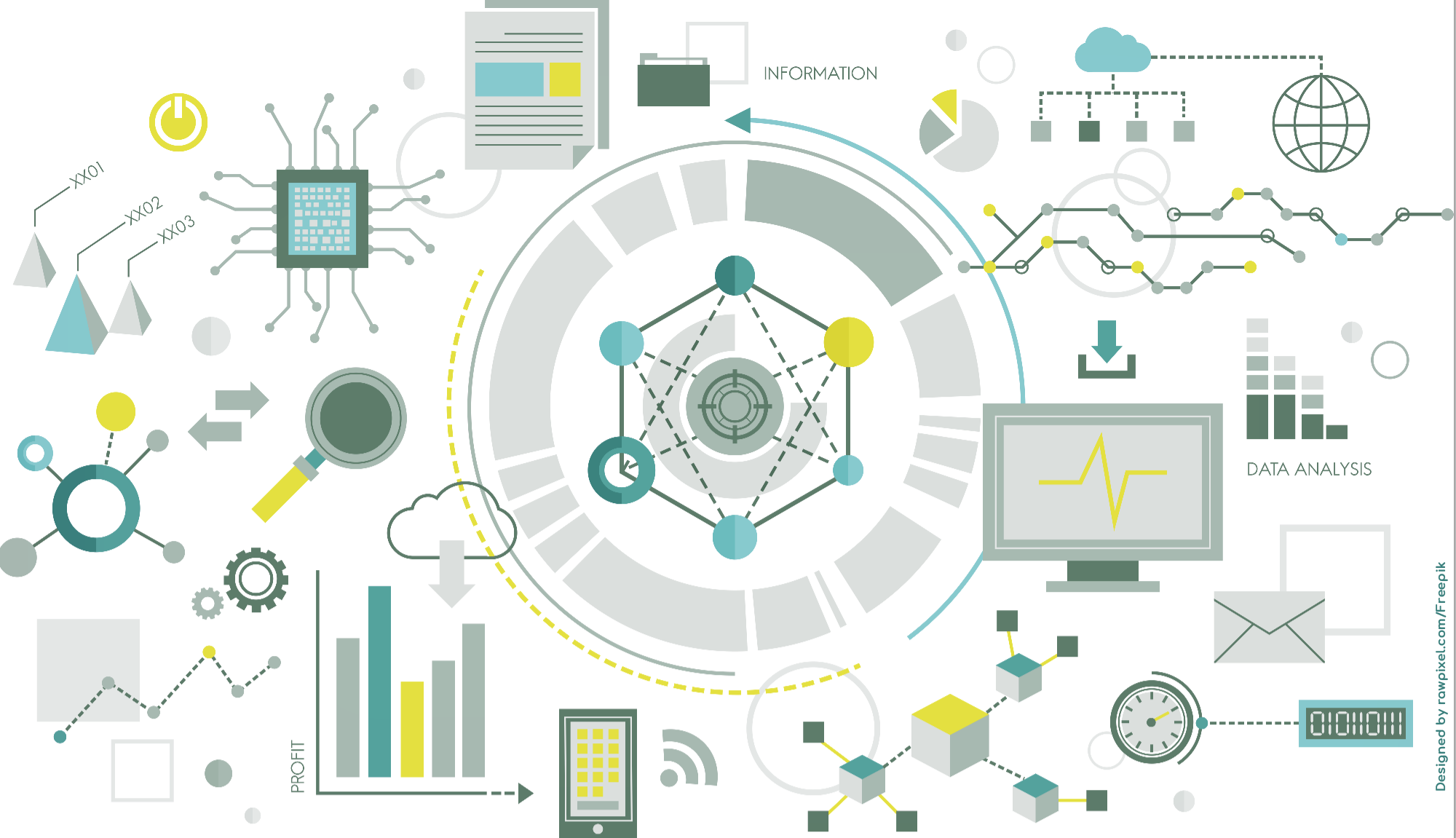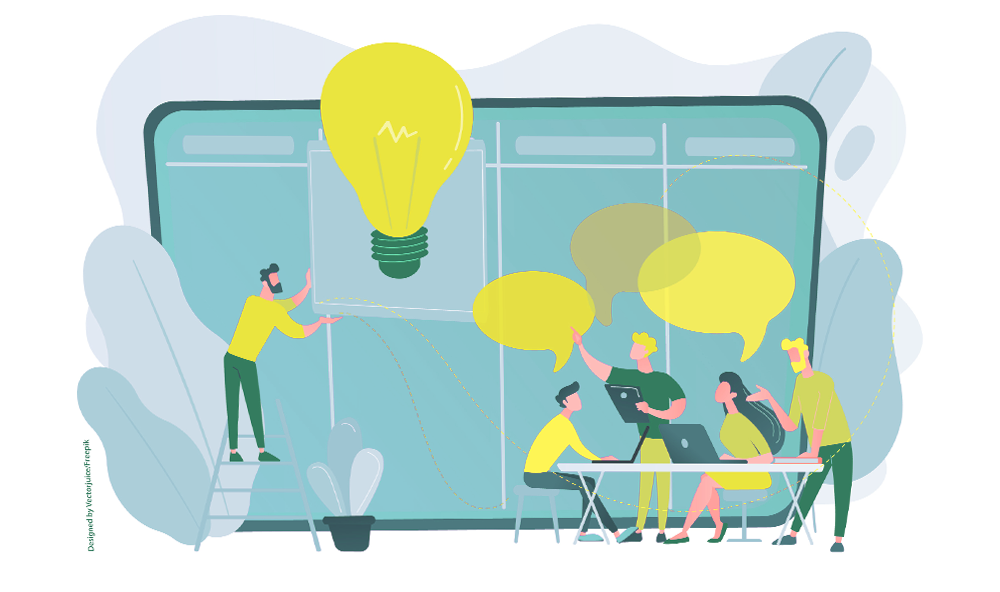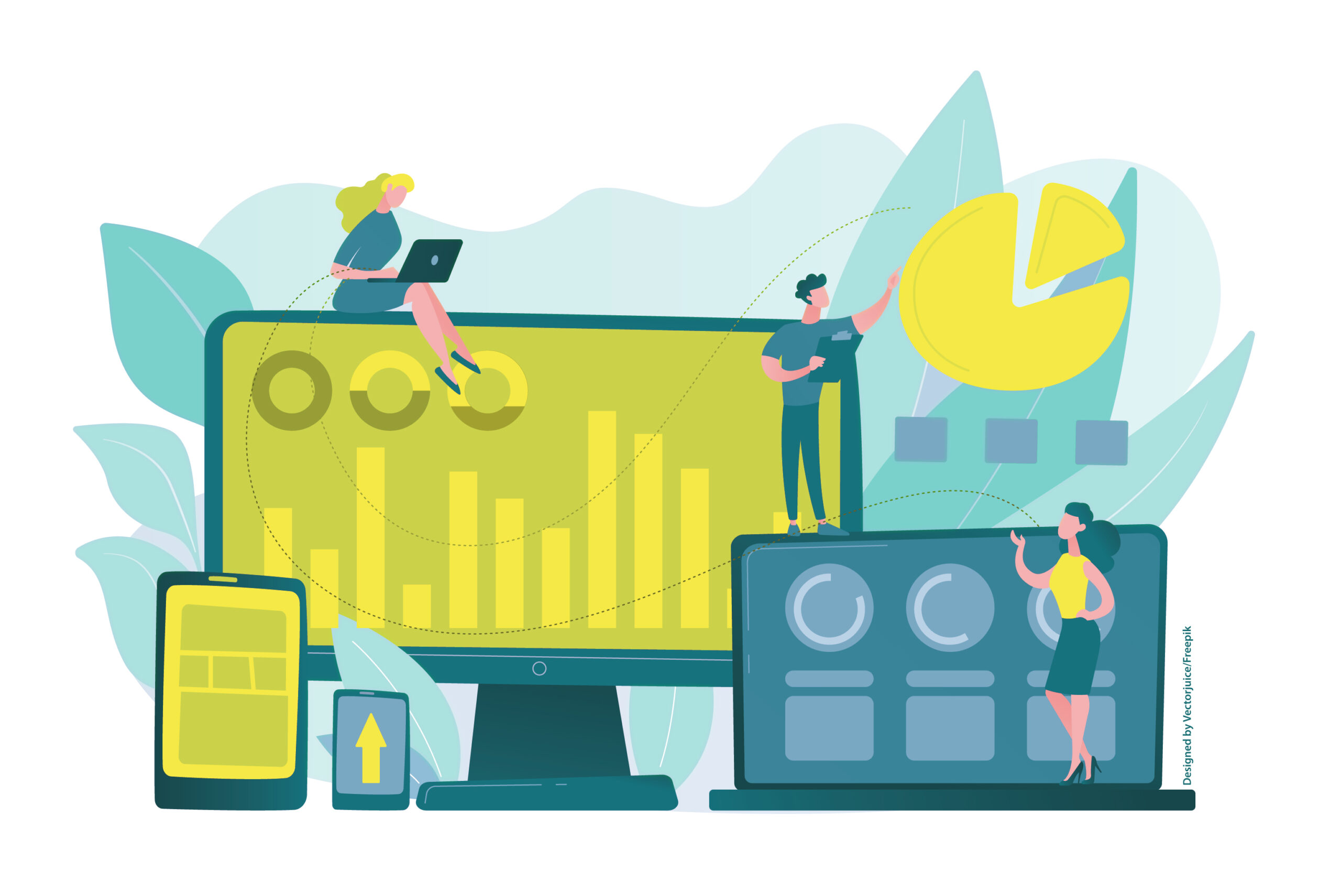A Collaborative M365 Environment Can Replace a Traditional Project Closure Report
All information and files are stored centrally in your Teams environment. They are up to date and accessible to everyone involved. This means we’re well-informed—and can save ourselves the “busywork” of compiling a separate report.
However, for those who need to prepare a project closure report and/or a final presentation for stakeholders, or for those who see the project closure report as a chance to learn from the project experience or showcase the team’s performance, here are a few tips for collaborative work using M365:
It’s a good idea to create a dedicated channel for the final report.
According to DIN 69901-2, the project closure report or project documentation includes a “concise, final presentation of tasks and achieved results, as well as time, cost, and personnel effort, along with potential recommendations for follow-up projects.”
For those managing projects under Prince2, the PMBOK Guide (A Guide to the Project Management Body of Knowledge) serves as the standard reference.
Regardless of the methodology you follow, make use of M365’s collaborative tools like OneDrive and Planner. Assign the different chapters of the final report—whether following DIN or PMBOK—to suitable team members. These sections can be collaboratively edited and updated throughout the project. Use Word for the report and PowerPoint for any project presentations.
Don’t worry about having multiple team members work on the same chapter—OneDrive’s version control handles document management seamlessly and reduces the individual workload.
Keep links to the current versions of key project documents in the channel’s file storage, such as:
-
Work Breakdown Structure
-
Project Timeline
-
Cost and Resource Plan
-
Meeting Minutes
-
Memos
-
Project Status Reports
Finally, don’t forget to address any points left open from the project closure workshop or meeting. These should be documented as “lessons learned” and, if applicable, incorporated as improvements into future projects. The Teams Center helps manage these updates within project templates.
This concludes our mini-series on Project Management with M365.
Feel free to leave your feedback or questions on this post!
Ursula Hofmann
M365 Consultant and IT Trainer
Ursula Hofmann is an M365 Consultant with many years of IT experience as a media designer and IT trainer.