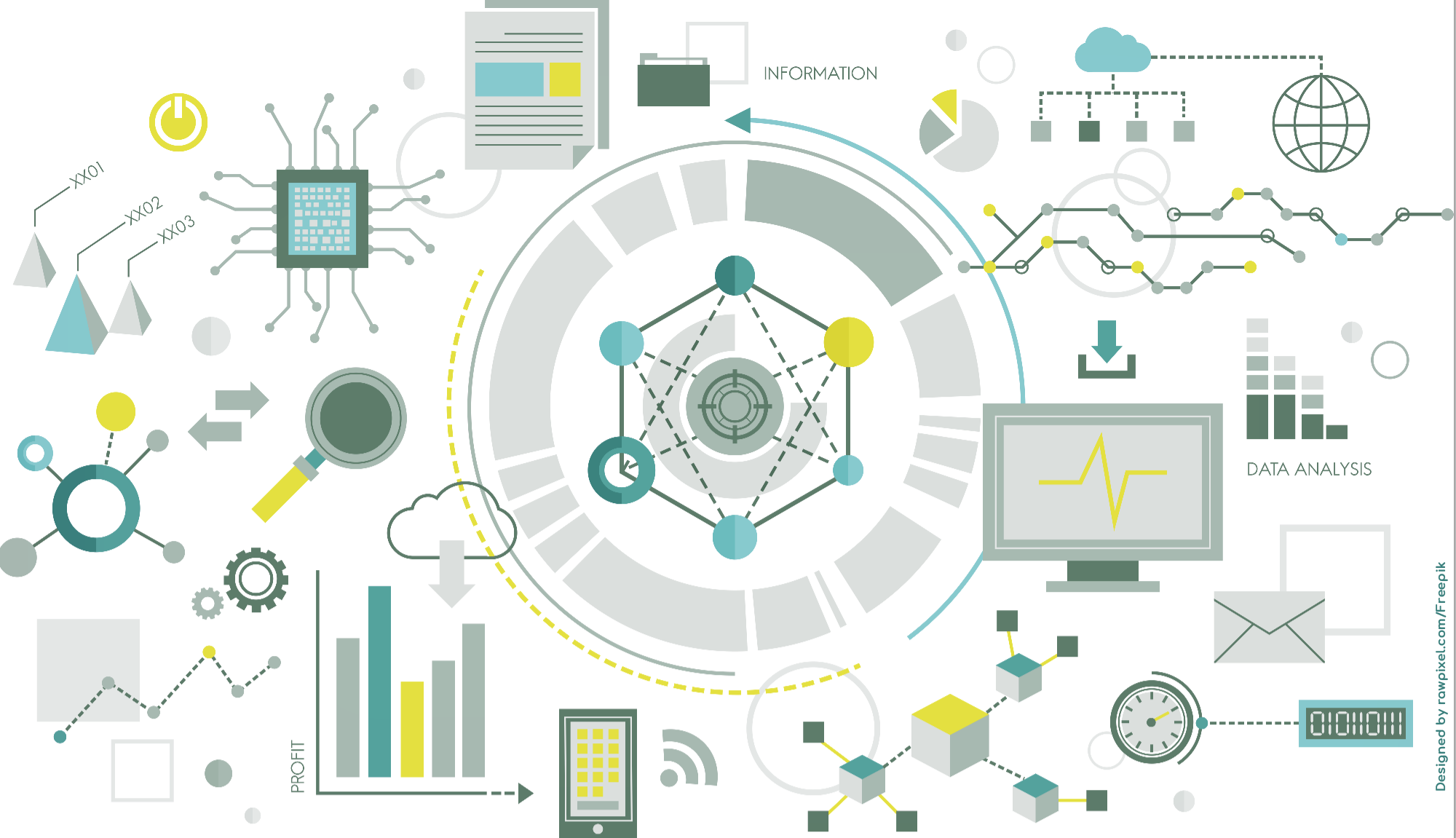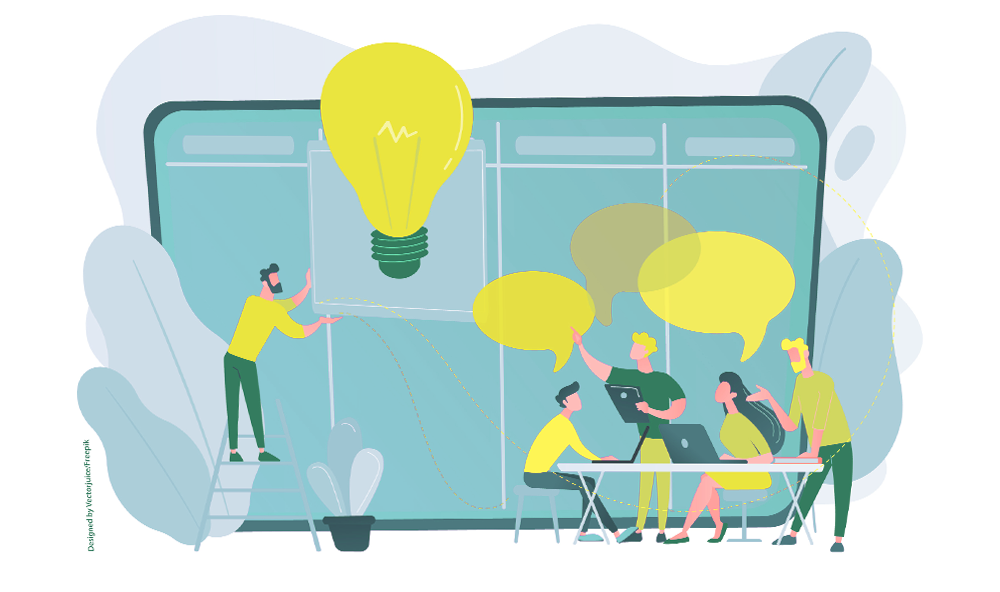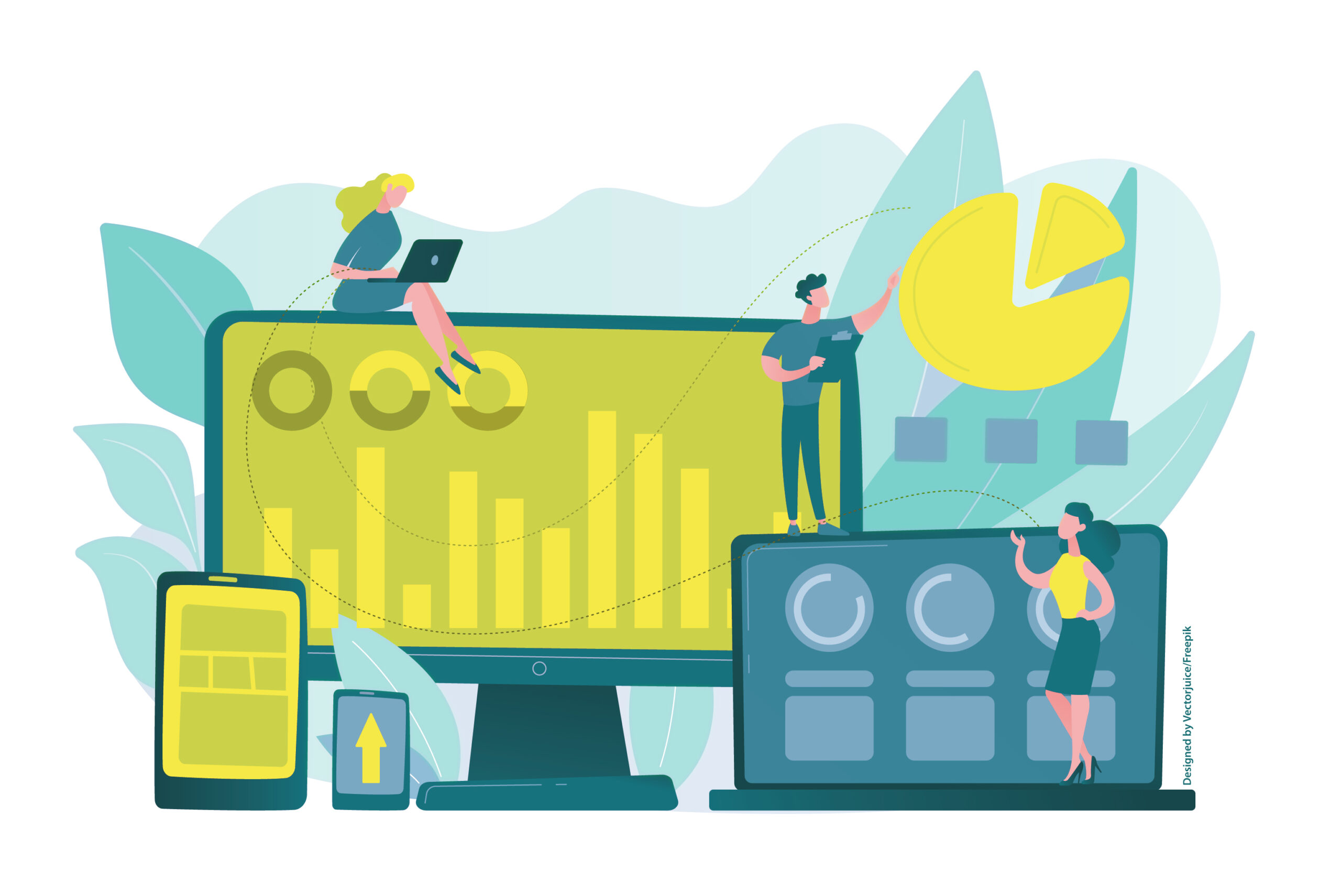Phase 1: The Start
Let’s assume the starting point for your projects is typically customer inquiries or customer acquisition. At this early stage, it already makes sense to create a Teams environment that serves as the foundation for the upcoming project.
First, and in accordance with your company policies, a Team should be created in Microsoft Teams for larger projects, or a Channel for more clearly defined tasks. A SharePoint site is used to record key project details—such as the reason for the project and its goals—and to store brainstorming materials from Whiteboard and OneNote sessions that were developed during Teams meetings, with or without guests.
The members of the Team or Channel, along with their permissions and responsibilities, are defined. Whether customer-side contacts should be added as guests to the Team should be clarified at this stage in accordance with your company’s policies.
You don’t need to reinvent the wheel each time: use self-created or existing Teams and SharePoint templates to access pre-configured tools for both users and guests. This reduces personal effort and standardizes your project teams.
For presenting the budget and resources, you can use MS Lists, OneNote, or even Excel and PowerPoint. The project’s timeline is managed through Planner and MS Outlook, while task distribution is organized via Planner and To Do. A project-related time tracking tool can be implemented using MS Shifts. As meetings are a central element in project planning, Microsoft Decisions might be worth considering for planning and tracking agreed workflows.
If the standard apps in Teams and SharePoint don’t suffice, you can create custom Gantt charts using Power Platform and manage document sharing with external parties via a PowerApp for OneDrive. Power Automate can help automate request and procurement workflows, Power BI can provide your team with a cost overview, and much more is possible. Those who prefer ready-made solutions can rely on third-party tools or the paid version of MS Project.
For “early 2024,” Microsoft has announced a brand-new Planner integrated into Teams, which will also allow a timeline in the form of a Gantt chart. We’ll be happy to keep you up to date on this.
In the second part of our project planning series, we will focus on planning a project with M365.
Feel free to share your feedback or any questions about this post.
Ursula Hofmann
M365 Consultant and IT Trainer
Ursula Hofmann is an M365 consultant with many years of IT experience as a media designer and IT trainer.